GoMe.ai integration for Webex by Cisco
Overview
One core principle of leadership development is the idea that a collaborative environment helps individuals and organizations work together towards common goals. GoMe.ai helps you and your team improve collaboration by giving each user helpful recommendations. After each meeting, you get access to a private set of recommendations to help you improve your communication skills and effectiviness in future meetings.
The post-meeting recommendations feature is only available if:- The meeting organizer turns on the Webex Assistant and turns on recording to the cloud.
- You spoke in the meeting
- Your Webex account is linked to your GoMe.ai account (as described in the "How to link your Webex account" section below)
Installation
From GoMe.ai (CI Coach):
- Log into GoMe.ai with your Google, Microsoft, or Apple account
- Click the settings tab (gear button)
- Click "Linked Accounts"
- Under "Link another account", Click "Webex"
- Follow the Webex Sign In instructions
Using GoMe.ai with Webex
GoMe.ai analyzes your meeting transcripts and gives you recommendations to help your meetings be as heathy and collaborative as possible.
For instance, if spoke too fast in a meeting, it will let you know that and it might
suggest you pace yourself in your next meeting. If you tend to interrupt someone, GoMe.ai
might remind you next time when you meet with that person to let them speak. GoMe.ai is trained
to look for several communication habits that can help your meetings be more collaborative and innovative.
Every recommendation is private: only you can see the recommendations given to you.
To see these recommendations in GoMe.ai, go to the Meetings tab, then click on any meeting. Future meetings
will show recommendations based on previous meetings. Past meetings (Webex Assistant turned and recoring to the cloud enabled) will also have a post-meeting analysis
to show you how you might have come across to others in that meeting. The post-meeting analysis
make take a few minutes or longer depending on the duration of the meeting and how quickly Webex makes its transcript available.
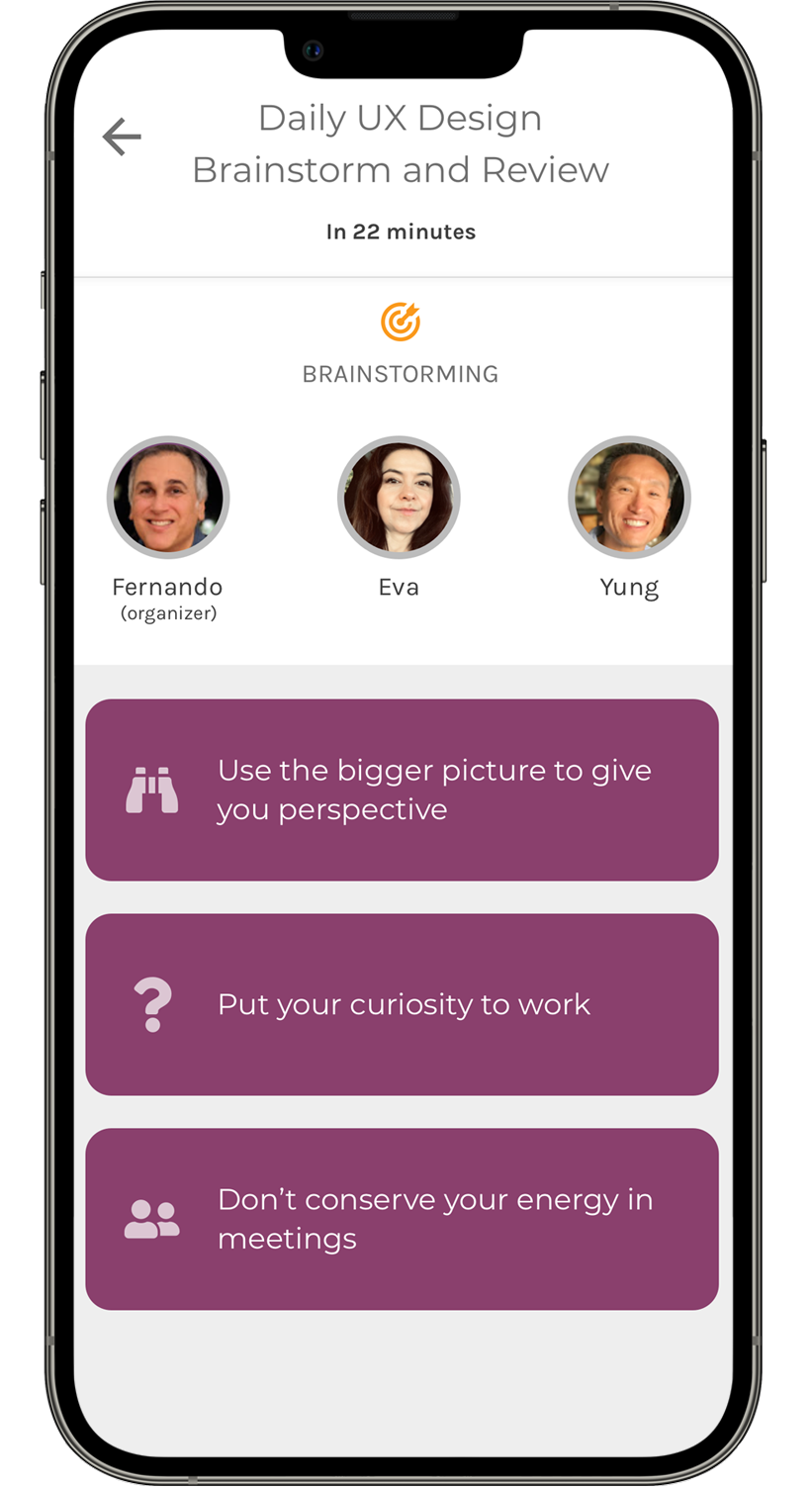
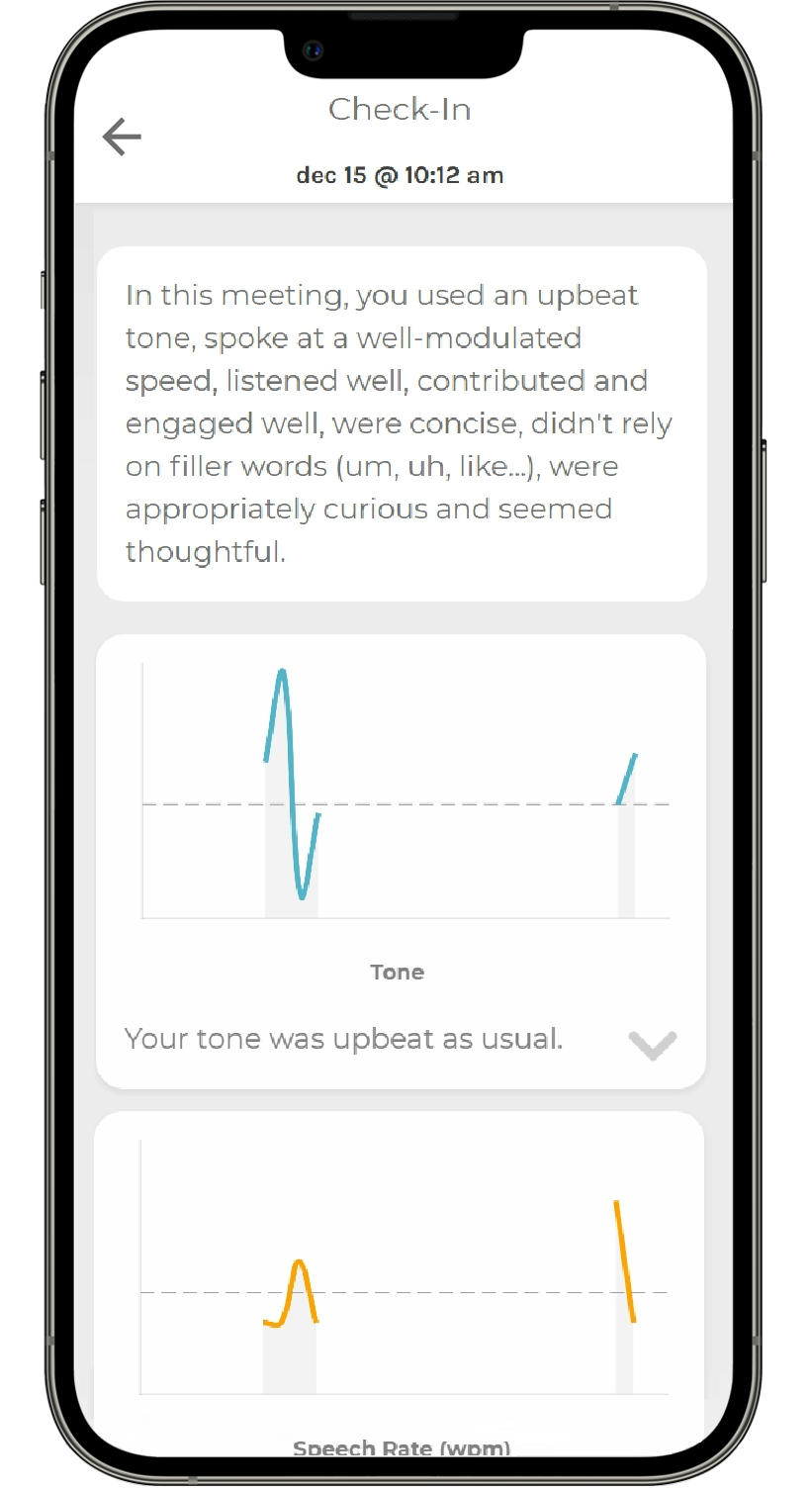
Uninstallation
From GoMe.ai (CI Coach):
- Log into GoMe.ai (CI Coach) with your Google, Microsoft, Apple account
- Click the settings tab (gear button)
- Click "Linked Accounts"
- Under "Linked", click the "x" button to remove and disconnect your Webex account.
For more information about GoMe.ai, contact support@gome.ai
© 2024 GoMe.ai